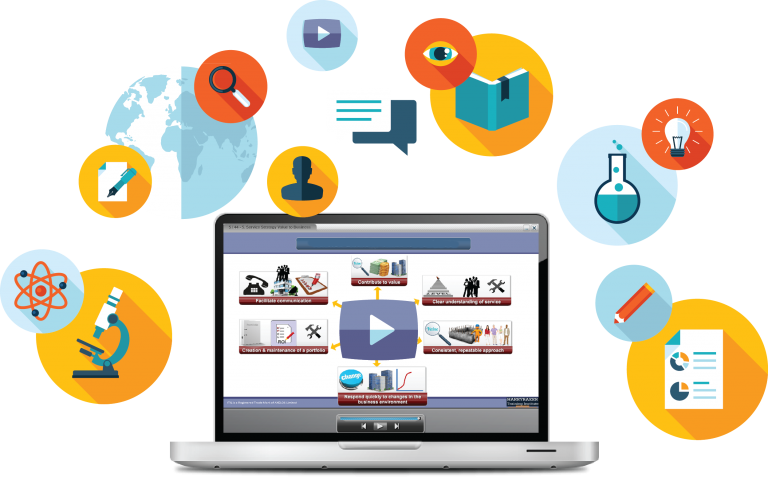
Depending on the area where you live, the possibilities for teachers to create e-learning materials hinge on a few factors. Most teachers are quite busy (if they do their job properly) and do not have much time for researching and developing solutions that might make their lessons more interesting and stimulating for students. Another limiting factor is the teachers’ digital literacy level – some of them may be more IT-skilled, others are focused on the creative side but lack IT skills. A common issue is the lack of access to some of the tools that may be used effectively to improve lesson content: a decent computer system that is set up efficiently and the necessary software to create e-learning content. Learners of today are (very) open to digital content for learning, especially if it has interactive features: they get involved in the instructional process, which means they learn faster in a meaningful way. In some regions of the world there is hardly any trace of (educational) technology and no possibilities for improvement, while other areas are filled with tech-advancements and highly developed cities where each student is encouraged to take advantage of the available resources for personal improvement and refinement. Some teachers may not be able to use new digital tools to publish great e-learning content, but “if there’s a will, there’s a way”. As a teacher, one could rarely get the chance to invest money and time into tools that may allow the creation of e-learning content, so when there is a chance, a wise choice in hardware and software helps the teacher reach that goal much faster. While some may be quick to suggest buying a Mac (you are free to do with your money what you wish), a Windows PC, or a (portable) Notebook PC may be (financially) the wiser choice, if the user knows how to get things done on it. Obviously, one must be open to the fact that there may be a learning curve. But if it all results in students being more motivated to get involved and study better, then it is worth the effort. Which is the best tool to reach a teacher’s goals? A desktop PC or a Notebook? Well, if you are on-the-go all the time, from one place to another, if you travel a lot to get to your students, it makes sense to get a Notebook PC – since it is portable. You may also have to buy a Notebook if the school does not offer you a proper computer, with the applications you need installed. A desktop PC is for those who work in the city where they live, and it can be upgraded more often and much easier than a Notebook PC. So you can keep up with the new hardware requirements for media content creation. And which are those? (you might ask) You don’t need top performance computers, but the cheapish-slouchish ones aren’t going to cut it either. Yes, you will see lots of offers at the local stores that may sound tempting, but you should really get informed about the product before you shell out your money. The idea here is to buy (at the time of posting, a month before 2019) a new (not refurbished) computer that has an Intel i5 CPU (with at least 4 real cores) or an AMD Ryzen 5 CPU, 8 or 16GB or RAM memory should be enough, the video card must be a dedicated one, a GTX1060 6GB at least, the data storage and the installation of Windows 10 must be done on a Solid State Drive (SSD) with at least 500GB. The screen should not be a glossy one as it is a magnet for prints and it’s not very effective or usable when the sun shines in it. If you manage to find or build a PC with these specs and it comes at a decent price, then you will see the return of your investment in the smiles of your students who could barely wait for you to come up with something new, interesting and stimulating. Assuming that you found a PC with the specs mentioned above and you managed to install Windows 11 (as of 2023 onwards) on it properly, we may suggest a few apps you could use at home and during class to show your students your materials. This article is a part of more to come, but for now we shall list the apps bellow:
– Google Chrome can be used as the main Internet browser – it has safety features so it has its own layers of protection;
– Foobar2000 is a very light-weight audio player and can handle most of the audio formats that you may need, as a language teacher to use during a listening activity;
– OpenShot is a free, opensource video editor that can help you to create video presentations with special effects. You can watch a short video tutorial made by the OpenShot creator:

